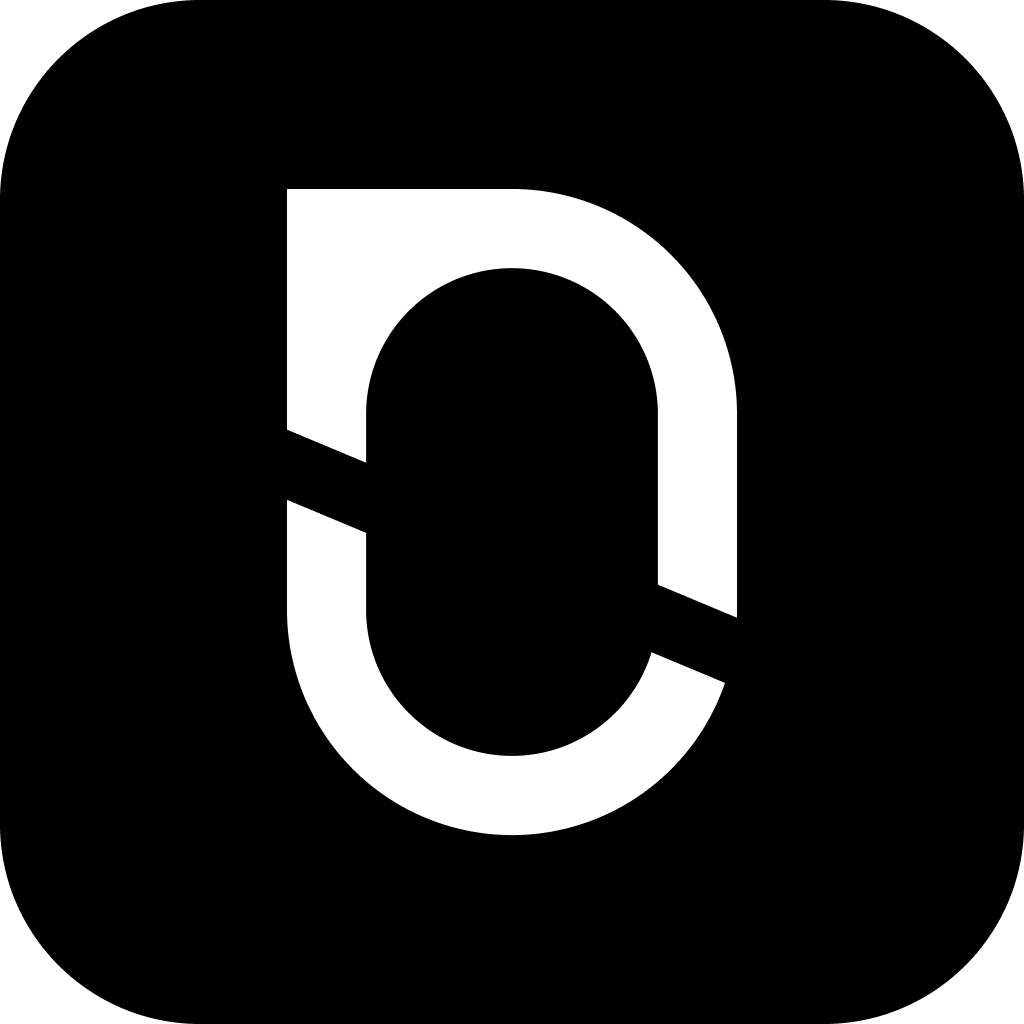
NotesnookHELP
Task and todo lists
Create todo lists and manage your tasks in Notesnook with ease using task lists.
Adding a title to the task list
When you add a task list to a note, a header is added on top of each task list. You can add a title to the task list.
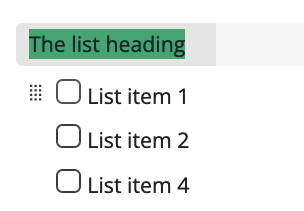
Sort completed tasks in task list
Sort completed tasks at the bottom of task list by clicking on the ![]() button on the task list header.
button on the task list header.
Clear completed tasks from task list
Clear completed task items by clicking on the ![]() button on the task list header.
button on the task list header.
Moving task items with drag and drop
You can move task items and change the order by drag and drop using the drag handle at the start of each task item.
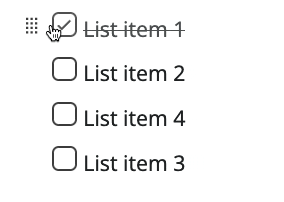
Adding a subtask to a parent task
Notesnook supports unlimited subtasks under a single task item.
- Move selection to the end of the parent task item
- Press
Enterto create a new task item - Press
Tabto indent it into a sub task
- Move selection to the end of the parent task item
- Press
Enterto create a new task item - Tap on the Indent tool button in the toolbar to indent it into a sub task
Subtasks support the following features:
- Completing a parent task will automatically complete all the sub tasks and vice versa.
- You can select multiple sub tasks & mark them as completed/uncompleted together