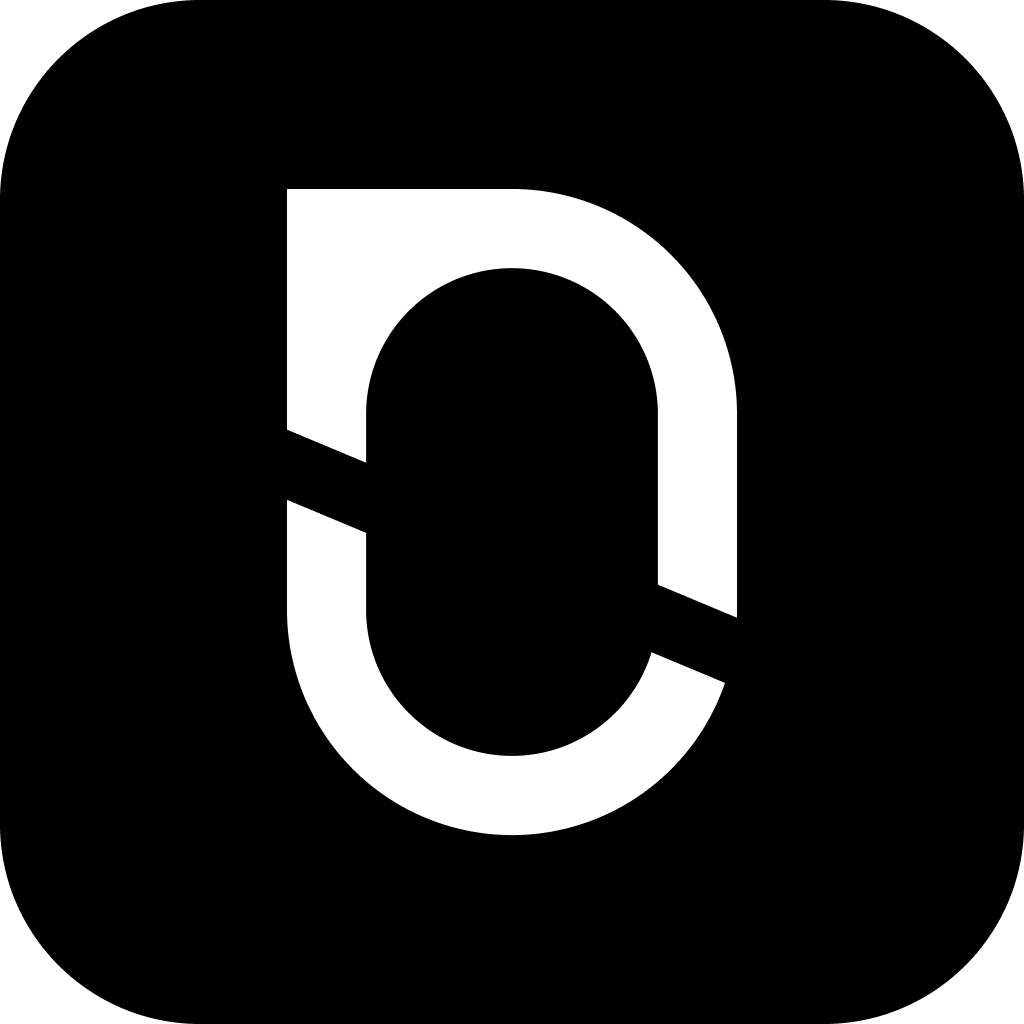
NotesnookHELP
How do I import notes from Skiff Pages?
The following steps will help you quickly import your notes from Skiff Pages into Notesnook.
Exporting your Skiff Pages
- Open the Skiff Pages app
- Open Settings > Export or just go directly to https://app.skiff.com/dashboard/?settingTab=export
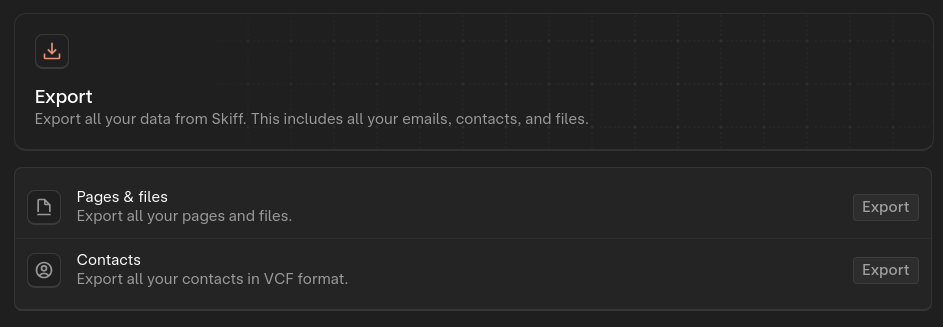
- Click on the Export button next to
Pages and Files— this might take a few minutes depending on how many pages you have. - Once the export is complete, save the
Skiff.zipfile at your preferred location.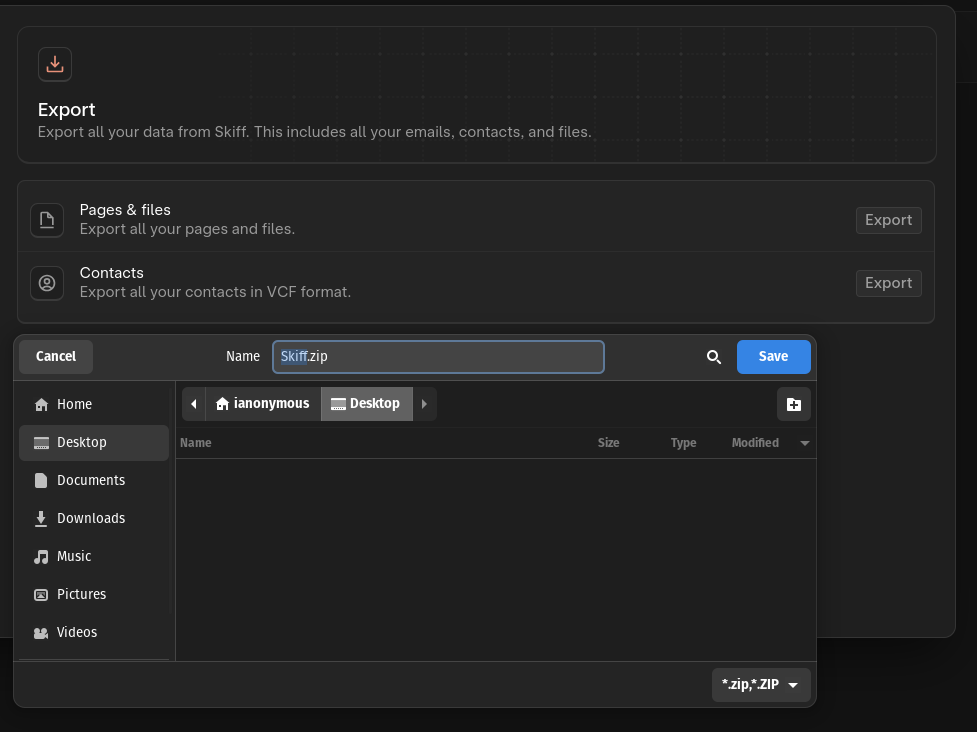
Importing Skiff.zip file into Notesnook
Once you have the Skiff.zip file containing your Skiff pages, its time to import them into Notesnook.
- Go to https://importer.notesnook.com/ on your PC/Laptop.
- From the list of note apps to import from, select “Markdown”.
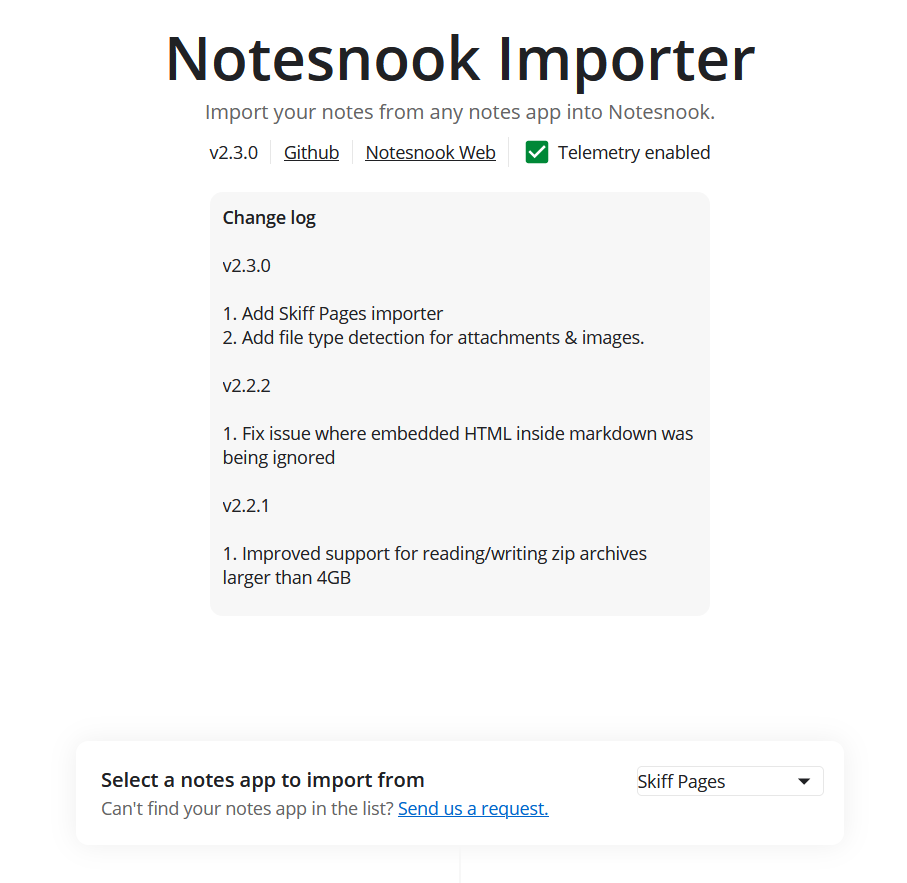
- Drop your Skiff.zip file, or click anywhere inside the box to browse and select your Skiff.zip file. Then click “Start processing”.
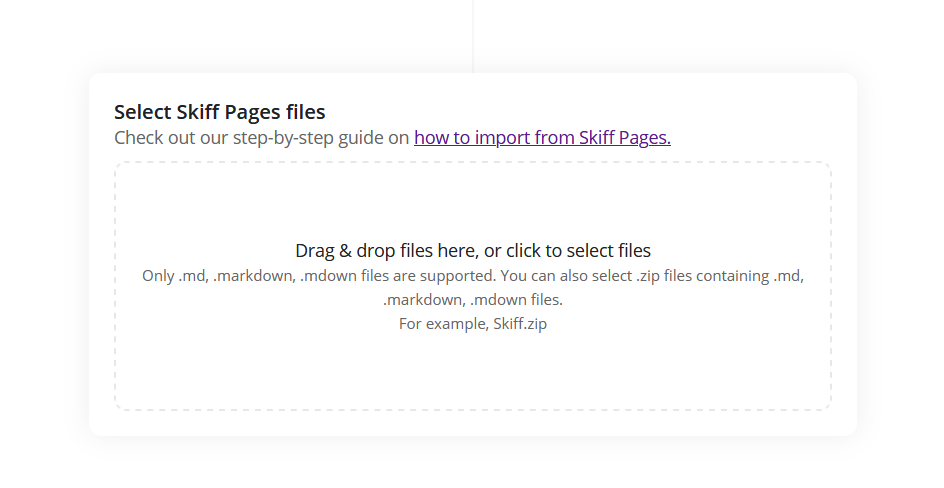
- Once the Importer finishes processing your files, download the .zip file.
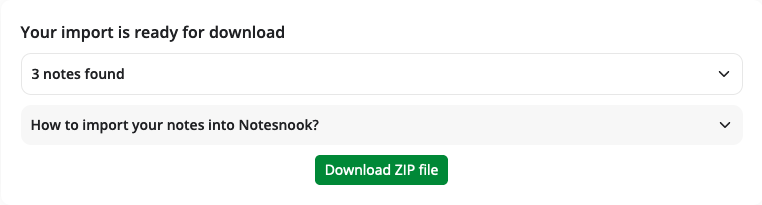
- After you have downloaded the
.zipfile, go to the Notesnook Web App > Settings > Notesnook Importer. Select the .zip you downloaded earlier and click “Start import” button.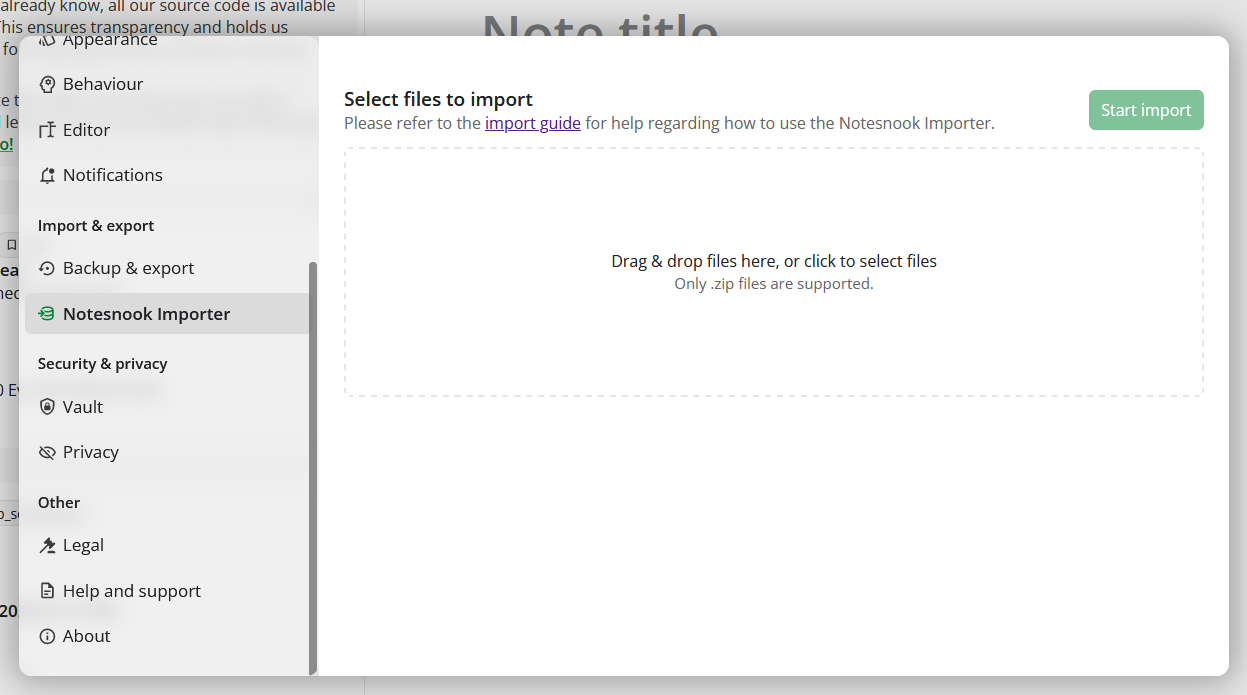
- Once importing completes you should see all your notes in Notesnook. If you face any issues during importing, feel free to report them on GitHub.
Supported formats
- Images
- Code blocks
- Math blocks (Skiff Pages doesn’t mark them properly so there’s no way to detect them.)
- Tables
- Rich text (bold, italic, headings, lists etc.)
- Task lists