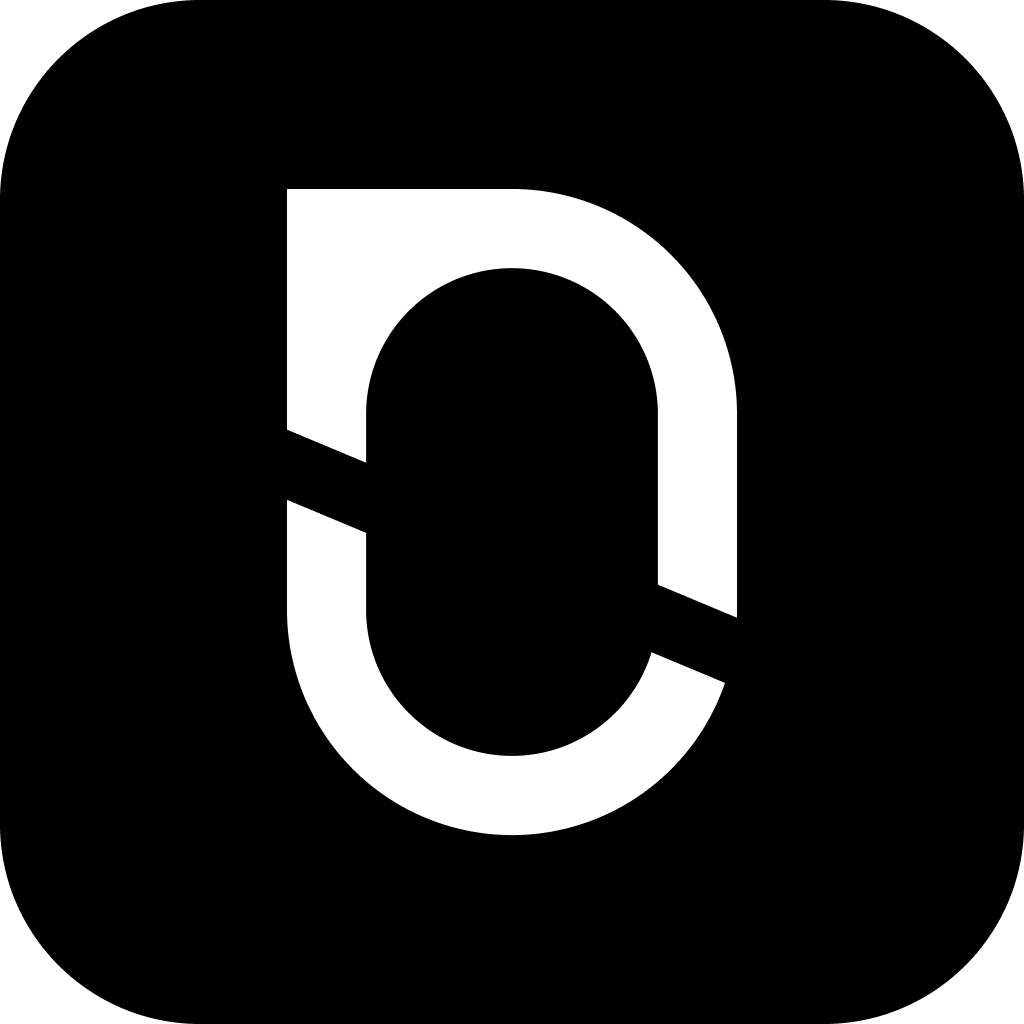
NotesnookHELP
Side menu shortcuts
Unlike most note taking apps, you might have noticed that when you add a tag or create a notebook, they are not added automatically to the side menu for quick access. We have seen people with 100’s of tags, all on the side menu. Managing those tags from there and finding what you are looking for becomes a pain as your notes collection grows.
To tackle this, we have added shortcuts which give you control of what you want to see on your side menu. You can add shortcuts of tags and notebooks to side menu.
Creating shortcut of a notebook
- Go to
Notebooks - Right click on a notebook
- Click on
Create shortcut - The notebook will appear on side menu.
- Go to
Notebooks - Press on the
 button
button - Click on
Create shortcut - The notebook will appear on side menu.
Creating shortcut of a tag
- Go to
Tags - Right click on a tag
- Click on
Create shortcut - The tag will appear on side menu.
- Go to
Tags - Press on the
 button on a tag
button on a tag - Click on
Add shortcut - The tag will appear on side menu.
Removing a shortcut
- On the side menu, right click on a shortcut
- Click on
Remove shortcutto remove it from side menu
- On the side menu, long press on any shortcut
- Press on
Remove shortcutto remove it from side menu