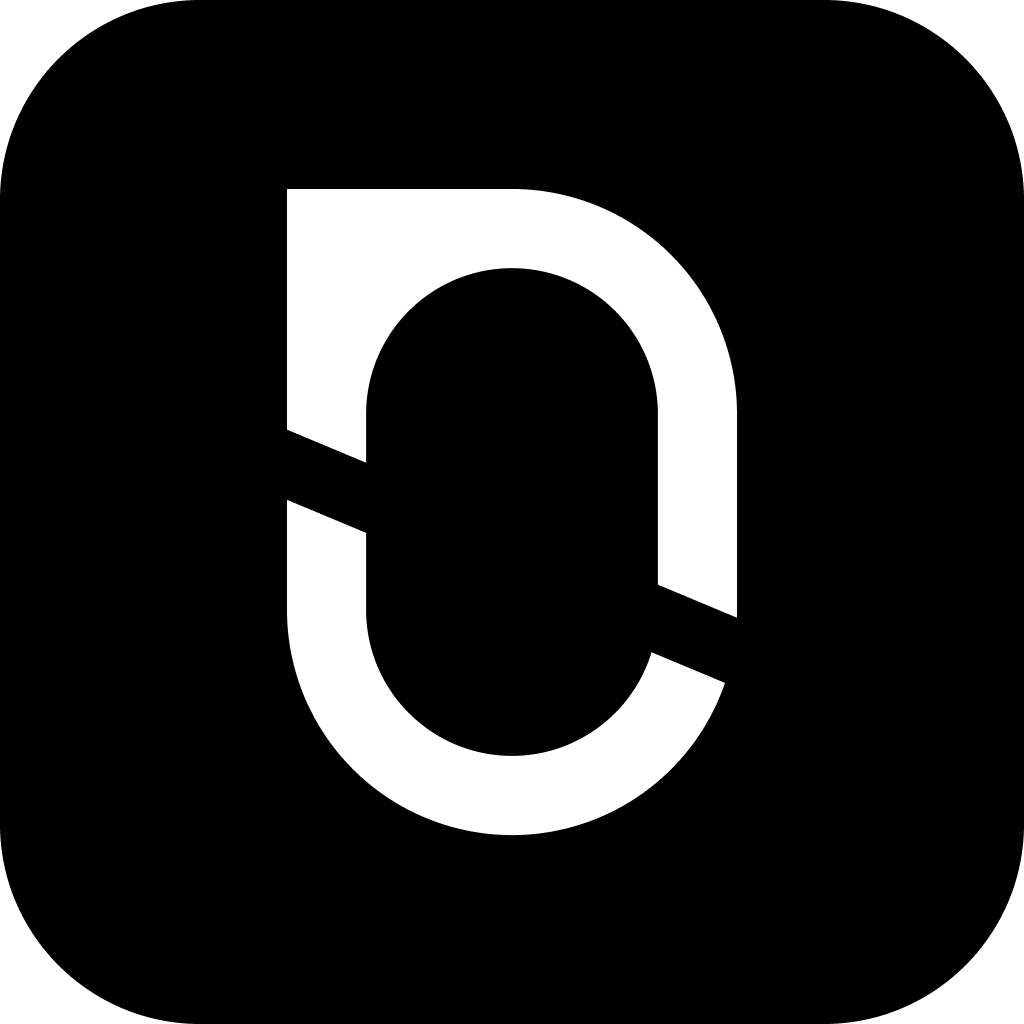
NotesnookHELP
Tags
Tags are a quick and simple way to organize your notes.
Tagging a note
- Click on the note you want to add tags to and open it in editor
- Under the note title, focus the
Add a taginput. - Type the tag name & press enter to add it. The input supports auto complete for existing tags
- Clicking on a tag will remove it from the note.
Added tags also appear at the bottom of each note item in the notes list. Tapping on the tag takes you to the respective tag.
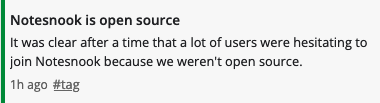
- Press on the
 button on a note.
button on a note. - Click on
Add tagsbutton under the title - Type the tag name then press enter to add it
- Pressing on the tag will remove it.
When you open a note in editor, tags will appear on top of title on mobile. Tapping on a tag will remove if from the note.
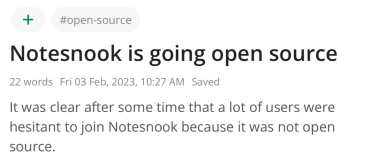
Added tags also appear at the bottom of each note item in the notes list. Tapping on the tag takes you to the respective tag.

Accessing your tags
You can access all your tags by going to Tags from the side menu. Clicking on any tag will show you all the notes that are using that tag.