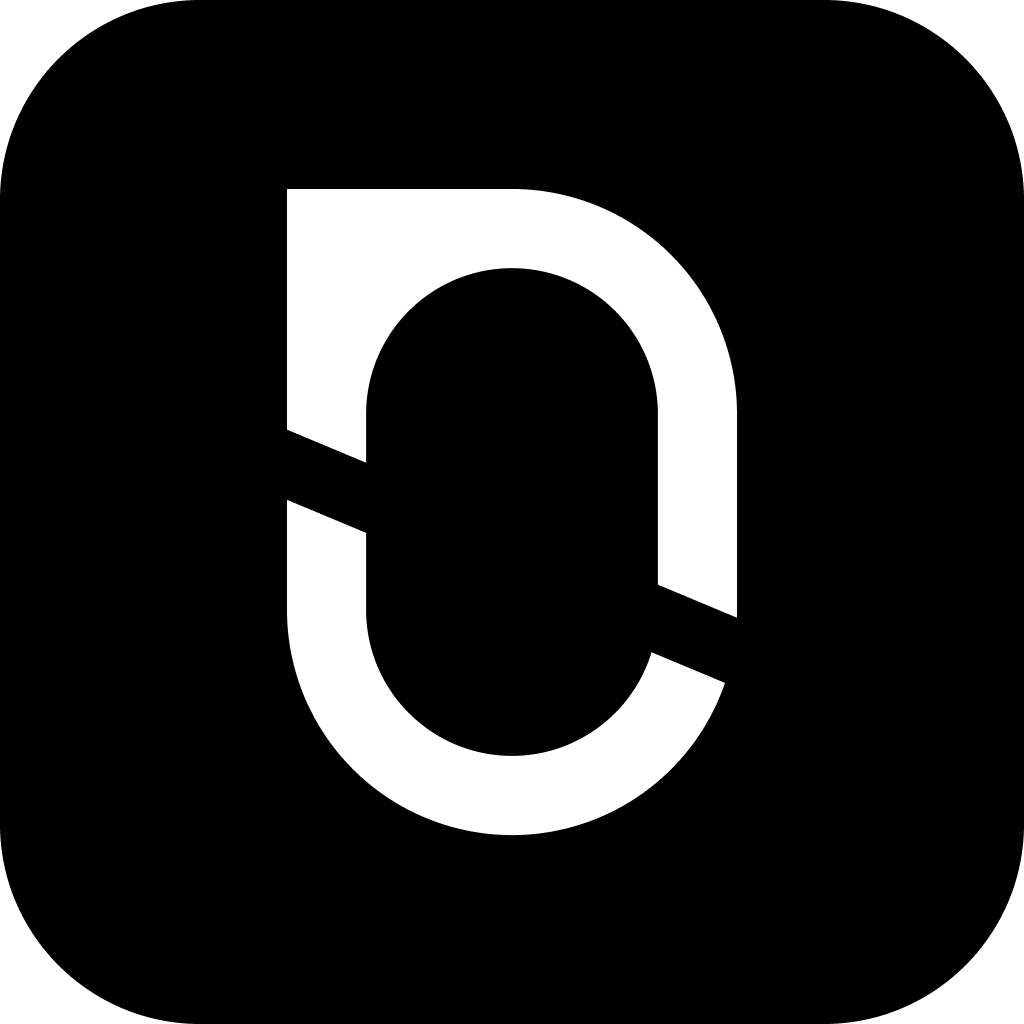
NotesnookHELP
Exporting notes
You can export some or all your notes as PDF, HTML, Markdown and Plain text files on all Notesnook apps.
Exporting a single note
- Right click on a note
- Click on
Export as - Select the desired format
- Wait a few moments while your note is exported
- Save the note at your desired location
- Tap the
 button on a note
button on a note - Tap on
Export - Select the desired format
- Wait a few moments while your note is exported
- Exported notes are stored in
Notesnook/exportedfolder.
Exporting multiple notes
- Hold
Ctrl& click on all the notes you want to export - Right click & click on
Export as - Select your desired export format
- Wait a few moments while your notes are exported
- Save the
.zipfile at your desired location
- Long press on a note to enter multi selection mode
- Tap on all the notes you want to export
- Press on the Export button on top right corner
- Select the desired format
- Exported notes are stored in
Notesnook/exportedfolder
Exporting all your notes
- Go to Settings
- Scroll down to
Import & exportsection - Click on
Backup & export - Click on
Select formatdropdown next toExport all notesheading - Select the desired format
- Enter account password for authentication
- Save the
.zipfile at your desired location
- Go to Settings from Sidebar
- Scroll down to
Backup and Restore - Tap on
Export all notes - Select the desired format
- Enter account password for authentication
- Exported notes are stored in
Notesnook/exportedfolder as a single .zip file